Deb Mukhuty, co-founder and sales director at Isyndicate, delves into the intricacies of Google’s email guidelines and regulation updates. He uncovers actionable strategies to comply and thrive in this dynamic environment.
Google plays a key role in shaping the rules that govern email sender reputation and inbox placement. While February 2024 Gmail guidelines aim to create a safer and more user-friendly experience, senders face a double-edged sword. On the one hand, stricter spam regulations and authentication requirements can lead to decreased deliverability and potential penalties for non-compliance.
On the other hand, embracing these changes presents an opportunity to build trust and the sender’s reputation. By prioritizing permission-based marketing, data hygiene, and email authentication, senders can navigate these new rules and emerge with stronger relationships and improved deliverability, ultimately turning this update into a positive force for their email marketing efforts.
We will cover the key changes introduced by Google, discuss their potential impact on email marketing, and provide actionable insights to help email marketers take necessary actions.
Let’s take a closer look at these guidelines:
Regulations
Google’s new guidelines for email senders aim to create a safer and more secure email environment for everyone. These guidelines apply differently depending on your sending volume, categorized by Gmail.


What Are the Consequences of Not Following the Rules?
- Spam filtering: Emails that lack proper authentication (SPF and DKIM) are highly likely to be flagged as spam by Gmail’s advanced filters.
- Blocking: In severe cases, Gmail might completely block emails from senders who consistently violate the guidelines.
- Error 550 5.7.26 rejection: This specific error message indicates that your email was rejected due to authentication failure. Recipients won’t even receive the email, and you’ll be left without any feedback or engagement.
- Ignoring legal requirements like GDPR (General Data Protection Regulation) or CAN-SPAM (Controlling the Assault of Non-Solicited Pornography and Marketing) can lead to hefty fines and legal repercussions.
6 Practices To Save Your Email Marketing Campaigns in 2024
1. Monitor your reputation
Consider connecting your domain to Google Postmaster Tools. This free service provides valuable insights into your email deliverability and spam rates. Start monitoring early to identify and address potential issues before they impact your reach.
2. Consider adding an “Unsubscribe” button or link
Make it easy for recipients to opt out of your emails if they no longer wish to receive them. This improves user experience and reduces the risk of spam complaints.
3. Craft compelling content
Writing frameworks like PAS (Problem, Agitate, Solution) or AIDA (Attention, Interest, Desire, Action) help you create clear, engaging, and impactful emails that resonate with your audience.
4. Set up DMARC
This authentication protocol strengthens email security and helps prevent unauthorized emails from your domain. Understanding DMARC (Domain-based Message Authentication, Reporting, and Conformance)now will give you a head start when it becomes mandatory for bulk senders.
5. Secure your sender identity
Set up a custom DKIM (DomainKeys Identified Mail) record to digitally sign your emails and prevent unauthorized alterations. Think of it as a unique stamp guaranteeing your emails are genuine.
6. Format for success
Ensure your emails adhere to the Internet Message Format standard (RFC 5322); this technical standard ensures smooth delivery across different email clients.
Important note: Bulk senders have until June 1st, 2024, to implement one-click unsubscribe in all promotional messages.
How to Set up SPF, DKIM, DMARC
1. Set up SPF
SPF is a TXT record added to your website’s Domain Name System (DNS) settings.
Understanding your needs
- Identify your sending volume: Are you sending less than 5,000 emails daily (Group A) or more (Group B)?
- Check existing records: Do you have an SPF record already? If so, you should modify it.
Step 1: Gather information
- Your domain name
- The email servers authorized to send emails for your domain (e.g., your email marketing platform, transactional email provider)
- Your domain provider’s instructions for adding TXT records (these steps may vary slightly)
Step 2: Choose an SPF approach
- “include” method: Use this if you have various authorized senders. Specify each server’s domain within the “include” statement.
- “ip4” or “ip6” method: Use this if only specific IP addresses send emails to your domain. List each IP address directly within the record.
Step 3: Create the TXT record
- Log in to your domain provider’s control panel.
- Find the section for managing DNS records.
- Add a new “TXT” record.
- In the “Host” field, leave it blank or enter “@” (depending on your provider’s instructions).
- In the “Value” field, paste your SPF record according to your chosen method and include statements.
Step 4: Save and verify
- Save the record and wait for propagation (usually takes 48 hours).
- Use online tools like the SPF Record Checker to verify your SPF record is valid and implemented correctly.
2. Set up DKIM
DKIM verifies that your email content hasn’t changed in transit between sender and receiver.
Step 1: Go to Google Admin Console and log in


Source – Dmarcly
Step 2: Click on Apps to go to the Apps setting


Source – Dmarcly
Step 3: Go to Google Workspace Core Services


Source – Dmarcly
Step 4: Click on Gmail


Source – Dmarcly
Step 5: Click on authenticate email


Source – Dmarcly
- Click on the GENERATE NEW RECORD button to generate a new DKIM record.
- Publish the DKIM record in the DNS; DNS propagation might take up to 1 hour before the record becomes accessible.
- Once the record is accessible, click on the START AUTHENTICATION button.
- Click SAVE to complete the authentication process.
3. Set up DMARC
DMARC checks SPF and DKIM records to ensure your email hasn’t been spoofed.
Step 1. Generate a DMARC record
A DMARC record is a TXT record to be published to the DNS to instruct the mailbox service provider on handling an incoming email that fails authentication, depending on SPF and DKIM check results.
To generate a DMARC record for your company domain to be protected, log in to the DMARCLY dashboard. Then go to DNS Records and Publish DMARC Record; simply copy the snippet highlighted on the page in orange. Here is a screenshot of an example snippet:


Source – Dmarcly
Step 2. Publish the DMARC record to the DNS
Now, log in to your DNS management console and choose the domain you need to publish the DMARC record on, e.g., mydomain.com.
Create a TXT entry on mydomain.com with these settings:
Type: TXT
Host: _dmarc
TXT Value: (DMARC record generated above)
TTL: 1 hour
After publishing, it takes up to 1 hour for the DMARC record to become accessible (usually much faster).
Step 3. Analyze aggregate reports
It could take up to 72 hours before your first aggregate reports arrive. Once you’ve got the data, you must use it to rectify your email streams.
Email List Health Strategies
1. Clean list
You must use email verification tools to identify and remove inactive or bounced email addresses, regularly conduct list hygiene checks, and update your database to ensure it remains current and responsive.
2. Double ppt-In
Consider setting up a double opt-in process for new subscribers. After individuals submit their email addresses, send a confirmation email requiring them to click a verification link. This extra step ensures that only those genuinely interested receive your emails.
3. Segmentation
Divide your email list into segments based on relevant criteria. This could include factors like demographics, purchase behavior, or engagement history. Craft personalized content for each segment, tailoring your messages to better resonate with specific audience interests.
4. BIMI records
Create and publish BIMI records in your Domain Name System (DNS). Work with your IT or email service provider to implement BIMI. This emerging email authentication standard enhances your brand’s visibility in the recipient’s inbox by displaying your logo alongside authenticated emails, promoting trust.
5. Use a separate domain for different tasks.
Consider using different domains for different types of email communication, such as transactional emails, marketing emails, and newsletters. This segregation can prevent issues with a kind of email affecting the deliverability of others, helping maintain a clean sender reputation.
See More: Signed, Sent, Delivered: Mastering Emails
Adapting to Gmail’s Shift with Authenticity
As we navigate the consequences of the brand-new Gmail guidelines, it’s obvious that the winds of change are swirling in the world of cold email. Still, the core principle remains the same: connect with individuals, offer genuine value, and build trust. This is not merely about compliance; it is a possibility to redefine our outreach.
By crafting engaging, personalized content material and aligning with email regulations, we position ourselves as senders and value-driven communicators in a landscape increasingly shaped by user-centric principles.
What are your thoughts about Google’s 2024 email guidelines updates? Let us know on Facebook, X, and LinkedIn. We’d love to hear from you!
Image Source: Shutterstock


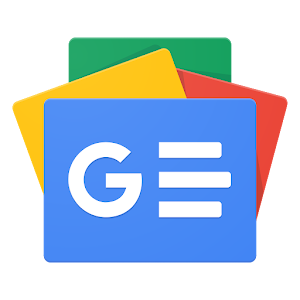

لا تعليق